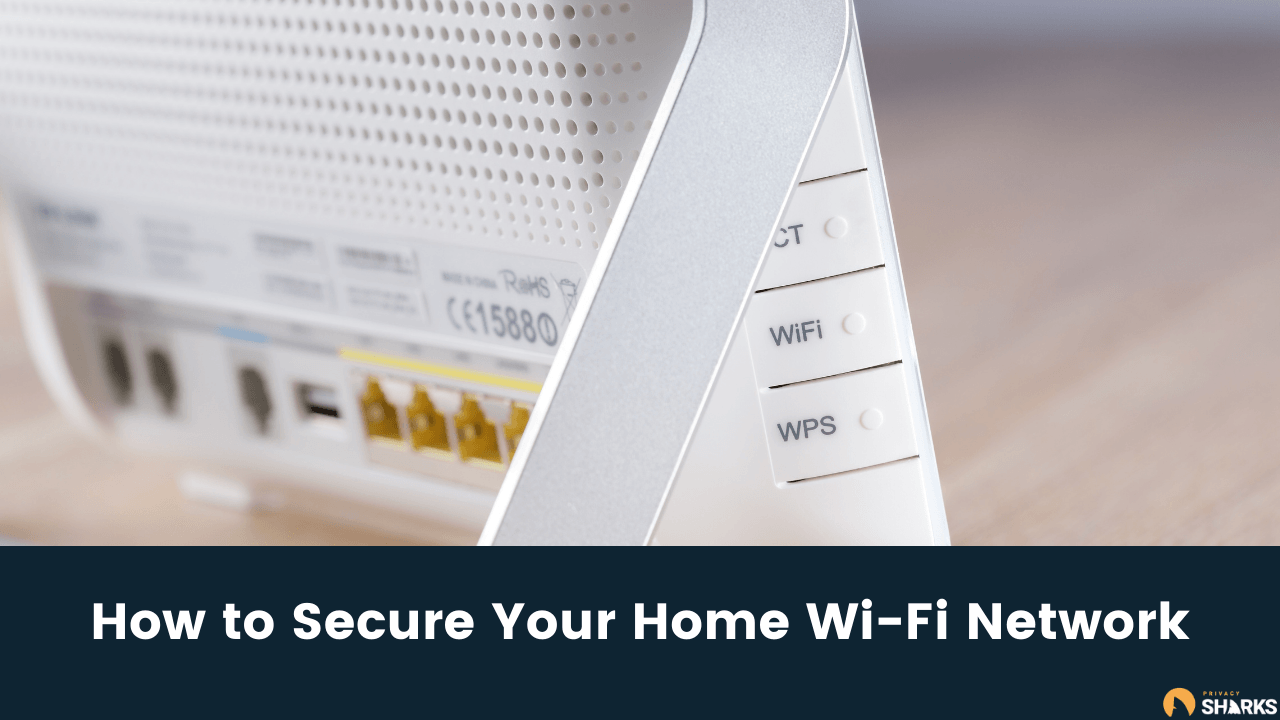
Your home Wi-Fi network comprises all your internet devices, including computers, mobile phone devices, smart TVs, and other IoT (Internet of Things) devices. With all these devices connected to your home Wi-Fi network, you must secure your home network and keep your router’s security settings up to date.
If you fail to secure your home Wi-Fi network appropriately, hackers may gain access and be privy to a lot of sensitive information. As well as this, third parties could be connecting to your network and using up your bandwidth, causing slow speeds, which can be detrimental if you’re working, talking to friends online, or even gaming.
Fortunately, there are a few ways to secure your home Wi-Fi network and keep it safe from the many security risks that are out there. Here’s the definitive guide to keeping your wireless network safe at all times. Read on to find out everything you need to know!
Why Does My Wi-Fi Say Weak Security?
Many iOS users have reported receiving pop-up messages stating they have weak security on their Wi-Fi network. Essentially, this means that your network isn’t secure or your router isn’t configured correctly. If you receive this warning message, you need to immediately secure your Wi-Fi network.
How Do I Make My Home Wireless Network Secure?
If you’ve received a message stating that your wireless network isn’t secure or if you’re concerned about hackers gaining access to your network, don’t worry. Here are various ways how you can keep your main network safe. You may not need to do all of the steps below, but we’ve covered all bases so that you are fully informed on how to improve your home network security.
1. Disable Wi-Fi Protected Setup (WPS)
Not many people know what Wi-Fi Protected Setup (WPS) is. However, WPS is the default way to access most Wi-Fi networks, but it also provides third parties with an easy way to break into your network.
WPS consists of two connection methods. The first is a Wi-Fi password, which can usually be printed on the router, and a button on the router, which can be pushed to connect a device to the network manually. However, there are security issues with both of these; hackers can easily guess your Wi-Fi password through brute force attacks, and anyone physically inside your home can connect to your network using the button method.
The best thing to do is disable WPS when you don’t need it and if you have already connected all of your devices to the network.
2. Enable MAC Address Filtering
Using the Media Access Control (MAC) address filtering setting is another great way to improve network security. Every single device has a unique MAC address, and you can input those of the devices you trust onto your router to stop third parties from accessing your network without your permission.
This means that even if a person knows your wireless network password, they will be unable to establish an internet connection if their device is not one of the approved MAC addresses. Of course, skilled hackers may be able to spoof MAC addresses to exploit MAC filtering, but for the average home Wi-Fi network, it is unlikely that they’ll go to great lengths to do so.
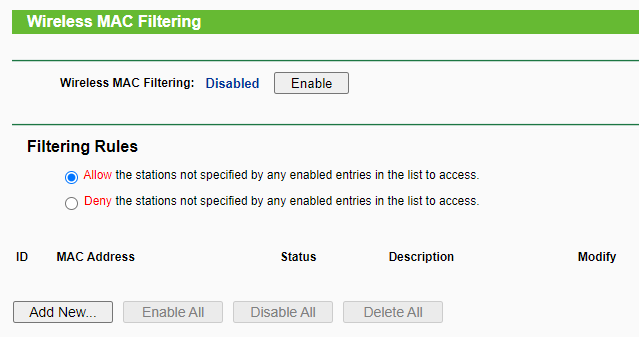
3. Keep Your Devices Healthy
This sounds like an obvious point, but it is still something that many internet users fail to do. Keeping your devices healthy doesn’t just ensure that your device and personal data remain secure, but it also protects your network traffic and devices at home.
With so many of us using wireless mobile devices, tablets, and computers outside of the house, we expose these to threats on public Wi-Fi networks and don’t just use them on one internet access point. Suppose devices used outside the primary network become infected with malware or viruses. In that case, these could filter into our home network, putting other operating systems on the network at risk.
Ensure that all of your devices have adequate antivirus software installed, and make sure to never connect to unsecured networks outside of the home. Moreover, keep your software up to date as this will generally ensure that your device is in the best condition and less likely to become compromised or infected with malware.
4. Turn on the Firewall
An easy way to strengthen security on your Wi-Fi network is to ensure that the firewall is active. Most wireless routers come with a firewall enabled, but you can check that it is by visiting the configuration page on your router settings panel.
The firewall essentially controls all incoming and outgoing traffic on the network. Therefore, with this enabled, you can ensure that malicious third-party devices can’t access your network or launch a router attack.
5. Strengthen Wi-Fi Encryption
Wi-Fi encryption adds an extra layer of privacy to your network since it hides your network activity and makes it more difficult for hackers to break into your network. If your wireless router comes with built-in encryption, you can switch this on via your router settings. Various types of Wi-Fi encryption are available, with different algorithms used for a more secure connection.
6. Turn off the Wi-Fi Router
If you’re not using the internet or will be outside of your house for a long time, you can simply turn off your router. By switching off your Wi-Fi router any time you don’t need internet access, you can ensure that hackers won’t be able to get into your network.
7. Make a Complicated Router Password
Most routers come with a password, which can usually be found on the hardware. These passwords are typically long and strong. However, many hackers can guess easily guess a network password. You can change the router and admin password in your router settings.
8. Use a VPN
Another way to ensure total network security is to use a VPN. Most VPNs can be configured to your router’s firmware, meaning every wireless device on your home network enjoys VPN encryption. A VPN essentially shrouds all network data with advanced encryption, making it harder for hackers to hack into your router and network and see what you’re doing online.
Before you purchase a VPN, ensure that it works with routers. Otherwise, you’ll be unable to protect your entire network. Fortunately, you can install the VPN onto your individual devices to protect these.
9. Keep the Router Firmware Up to Date
It’s worth keeping an eye on your router manufacturer (or Internet Service Provider if you set up your router via them) to see whether it rolls out regular updates, which you may need to download. Ensuring that your router is up to date will guarantee that you are protected from new security threats and gives you additional layers of security and privacy.
10. Change the Router’s Admin Credentials
Admin credentials such as your router password are worth knowing so that you can adjust the router settings and decide which devices have Wi-Fi access. However, it is a good idea to change these since if a third party knows your admin credentials, they can easily change your network settings and threaten your router security.
Your router should come with a guide manual on how to change admin credentials, such as the password. However, if you cannot find this, contact your router manufacturer or Internet Service Provider directly.
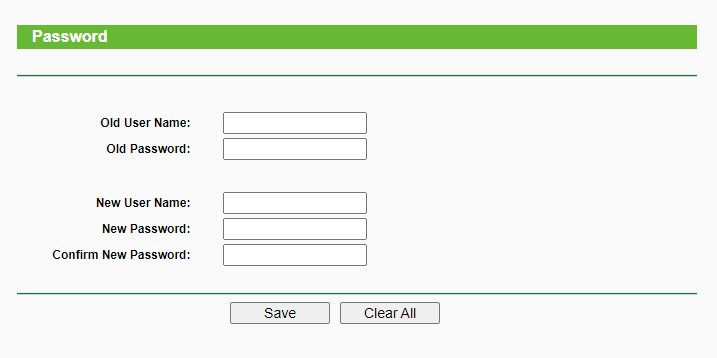
11. Center Your Signal Footprint
The placement of your Wi-Fi router can affect many things, including speed and which parts of your home are covered. Moreover, keeping your Wi-Fi router located in a central place is a great security measure for a couple of reasons:
- Firstly, centering your signal footprint limits the risk of people outside of your house (such as neighbors) connecting to your Wi-Fi network and using up your bandwidth.
- Secondly, if your router is placed near a window, it could be easy for third parties to see the network password and gain access to your network.
12. Change the Network Name
Router manufacturers will assign a random name to a router and the network, revealing information about the manufacturer. However, you can change the name of your network to something unique that doesn’t disclose information about the manufacturer, which can help hackers to carry out brute force attacks.
So, how do you change the name of your default home network? You’ll need to log into the router to adjust default settings like the network name using the admin password.

13. Turn Off Remote Access
Remote access allows you to gain access to your home network from outside the house. It is also a necessary feature for many apps and websites connected to IoT devices. However, if you don’t need this feature, it is good to disable remote access since hackers can exploit it and gain access to your network.
You can turn off remote access and keep your Wi-Fi protected by switching the remote management feature off in your router settings.
14. Set a Guest Network
If you have many guests over to your house using your Wi-Fi, then it is a good idea to set up a guest network. With a guest network, third parties in your home can still use the Wi-Fi but will access it via a different network name and password.
You can also set up another network that only IoT devices connect to. If you have poorly secured IoT devices, then connecting these to one network protects other devices. Less secure IoT devices can be exploited by hackers who can hack their way into other IoT devices connected to your network. Again, you can create a guest network in your router settings.
15. Switch off Universal Plug and Play
Not many people know what Universal Plug and Play (UPnP) is, but it is essential in helping devices in your home discover your Wi-Fi network. However, as you can probably guess, having this feature enabled exposes you to some security weaknesses.
Hackers can exploit UPnP and gain access to your network via IoT devices that communicate with the system via your router. By switching this feature off (after setting up the necessary devices on your network), you can protect yourself.
By implementing a few, or all, of the steps above, you can rest assured that you’ll have a secure home Wi-Fi network in no time.

Hi, I'm Madeleine. I'm a British writer with a global background, currently based in the UK.
I have always been interested in the online world and how it connects people worldwide. My keen interest in the internet led me to ...
Read more about the author