Incognito or private mode is an option that most browsers offer, but is it really private? This article looks at how incognito mode works, what it hides, and what more you can do to step up your online privacy.
Whether you use Chrome, Safari, Edge, Firefox, or another browser, it likely offers a separate incognito browsing window. Many users switch to this when they want to turn off browsing history on a shared computer or avoid online tracking. But in actual fact, incognito mode doesn’t provide as much privacy as internet users think. Below is everything you need to know about using incognito mode on your browser.
What is Incognito Mode?
Incognito mode allows you to enjoy a private browsing session that is completely wiped when you close the window. This means anyone sharing a computer with you won’t be able to see what sites you visited previously – this is extremely useful if you’re planning a surprise or want to research something in private.
Since incognito mode doesn’t save your browsing activity, if you visit sites like Twitter and Facebook on a private browser and log into your accounts, you won’t already be logged in to these social networking sites the next time you open an Incognito window. You’ll need to log in all over again since the browser doesn’t save cookies to remember that you have previously logged in.
Standard browsers, like Google Chrome, log your browsing history to make it easier for you to return to websites. For example, if you type in a website in your search bar, many recommendations will appear. Moreover, you’ll likely already be logged into your most visited sites, making it easier to browse the web. However, this comes at the expense of having your activity tracked online, which many feel breaches their privacy.
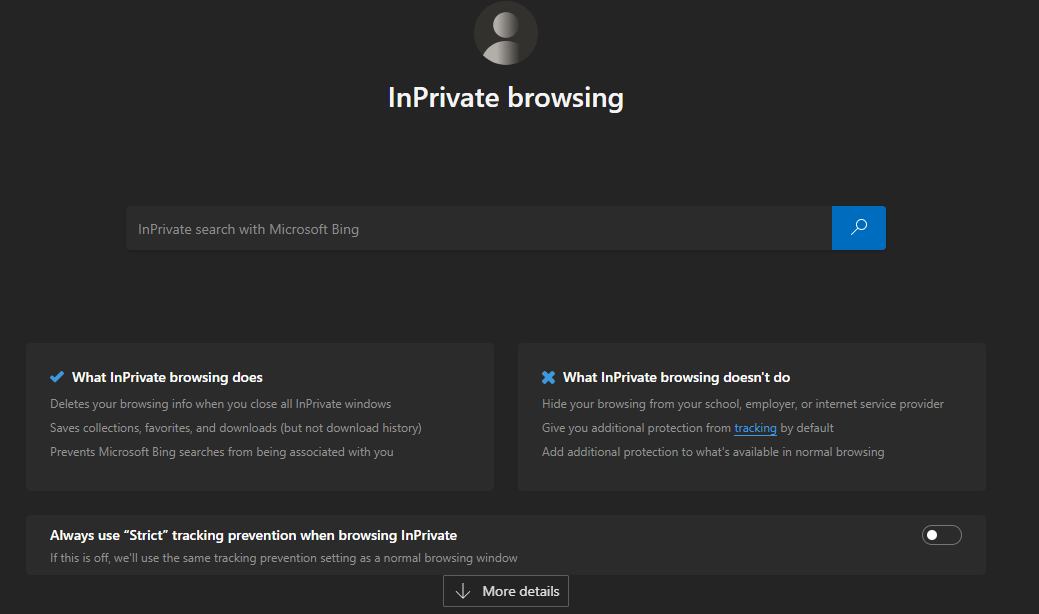
Is Incognito Mode Really Private?
Incognito mode provides more privacy than regular browsers, but in truth, it isn’t totally private. For example, while your browser won’t save browsing history, cookies, or any data you enter, such as card details or passwords, some websites can still use cookies and track your activity on private browsers.
Gmail is an excellent example of this. When you log into your Gmail account on a private browser, it uses cookies to track your activity online so that it can update in-app ads and ensure that you receive the most appropriate promotional and social emails. While you can block third-party cookies, such as in Chrome’s incognito mode, this may result in the site not performing properly.
Not only can your activity across websites still be tracked in private mode, but third parties will be able to see what you’re doing. Although your browsing history won’t be seen by any other users who share your device, your Internet Service Provider (ISP) and network administrator will be able to see which websites you visit. So, if you’re using incognito browsing at school or work, be aware that the network administrator will be able to see everything you do online.
Benefits of Incognito Mode
While incognito mode isn’t totally private, there are some benefits to using a private browser. Firstly, if you want to check flight prices, private browsing is a good idea. This is because the cookies won’t be saved, meaning when you return to the website, your previous visits won’t be logged, and the airline website won’t be able to increase the price (which is fairly common practice).
Moreover, you can plan a surprise for a loved one using incognito mode. If you don’t want them to accidentally see your Google searches, using private mode is a great way to hide your search history. You can also use incognito mode to hide medical search history and other activities you’d rather none of your family or friends see.
How to Activate Incognito Mode
Using incognito or private mode is extremely easy, regardless of your browser. Firstly, you’ll need to open a regular browser. Then, tap on the three dots in the top right-hand corner. A list of options will appear. Tap on ‘New Incognito window’ or the equivalent command for your browser.
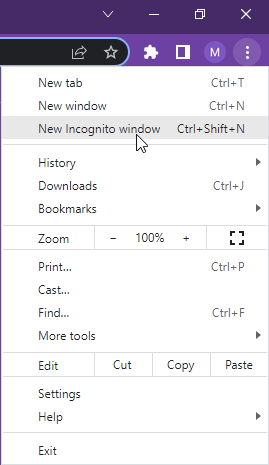
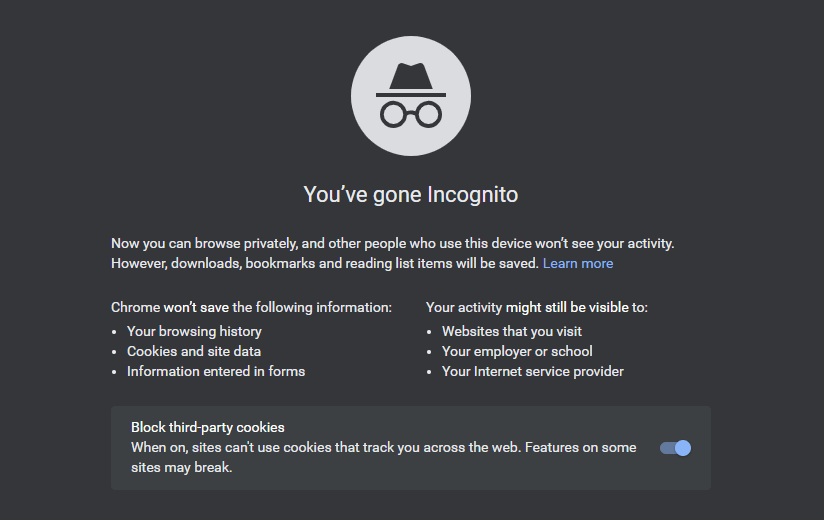
A new window should now appear, with details of what will and won’t be saved. In most cases, as seen in the example above, you can choose to block cookies from tracking your movements in the browser.
To end the incognito session, all you need to do is close the window. All of your browsing history will be removed, and you can continue surfing the web on your regular browser.
How to Get More Privacy Online
Since your internet activity isn’t completely hidden with incognito mode, it is essential to implement other practices to enjoy total online privacy. A good way to do this is to use a VPN. VPNs tackle the areas that private browsing fails to cover.
By using a VPN while in incognito mode, you can stop third parties like your ISP, work, and school networks from seeing what websites you’re visiting. Plus, you can change your IP address so that any sites you visit won’t be able to link your activity back to you. Best of all, most VPNs offer browser extensions meaning you can control the VPN settings from your private browser.

Hi, I'm Madeleine. I'm a British writer with a global background, currently based in the UK.
I have always been interested in the online world and how it connects people worldwide. My keen interest in the internet led me to ...
Read more about the author