If you’ve ever browsed a cybersecurity website before, you’ll have heard of many complex terms, including port forwarding; but what is port forwarding exactly, and how do you port forward? This guide explains everything you need to know so that you can better understand how your device and router communicate with the internet.
Not only does this guide offer a clear explanation of port forwarding in layman’s terms, but you’ll also be able to follow our guide to allow certain internet traffic to reach your device. This provides plenty of benefits since you can overcome traffic blocks on your router and enable remote access to certain servers or websites.
What is Port Forwarding?
Port forwarding is also known as port mapping, and it is the application that allows devices on a network to communicate with the internet. Unless you’re well versed in technical language and internet procedures, it’s unlikely you’ll know what port forwarding is.
Port forwarding consists of a few elements: your device, your network router, port numbers, and the internet. Your router deals with all the incoming data packets from the internet, ensuring that each device receives the correct data. Your router has a public IP address, but every device on your network has a private IP. This is how the router is able to send data packets to the right device on your network, and the process is called Network Address Translation (NAT).
Since your router deals with all incoming and outgoing traffic, this can sometimes mean that you are unable to access specific servers or websites. Fortunately, port forwarding exists. Port forwarding allows you to tell your router to send certain data from ports directly to a particular device. This ensures that your router’s firewall doesn’t block traffic, as any data from a certain port travels to your device. Many people use port forwarding for gaming, allowing gaming server data to be sent directly to their computers.
If you work remotely, port forwarding also ensures that data from your company’s servers can be sent to your devices from outside the organization’s offices (and vice versa). This means that you can log onto specific network platforms from anywhere. If you try to log in to a work website from your desktop PC, port forwarding guarantees that your router will send the data packets to your computer and not block it; likewise, port forwarding in an office allows data from employees’ computers to reach the work servers from outside the office.
How to Port Forward
Although port forwarding varies slightly depending on your router, we’ve put together this general guide to help you get started. For example, if you want to ensure that certain internet data is sent to your computer, then you can set up port forwarding.
Access your router settings
You’ll need to first open up your router settings. You can do this by typing your router’s internal IP address into your browser and logging in. For Windows, you can find your router IP by using the ipconfig command tool.
If it is your first time logging in to your router’s settings, the username and password are likely to be ‘admin.’
Go to advanced settings
Once you have accessed your router settings, you need to navigate to the advanced settings. Here you’ll then find the port forwarding section of the settings; in this example, it is located in the ‘firewall’ tab.
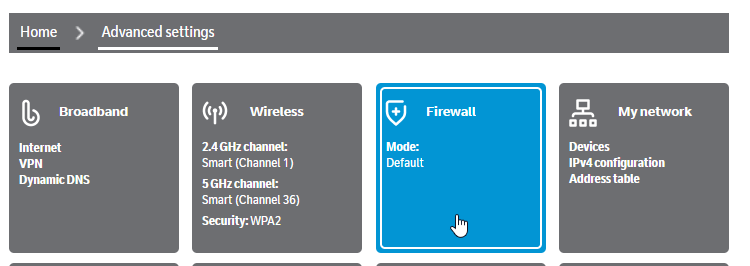
Create a new port forwarding rule
You’ll then need to tap on the ‘create a new port forwarding rule’ tab.
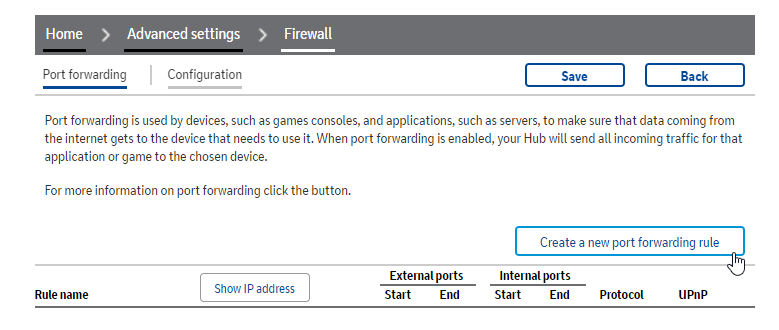
Enter IP address and port number
You can now create the port forwarding rule. It makes sense to give it a relevant name. For example, if you want to use port forwarding for gaming with Minecraft, you can call it this. You’ll then need to enter the relevant device’s IP address and the port numbers; this will tell your router where the traffic needs to travel to on your network. Remember to select the relevant protocol, whether it is TCP or UDP.

Once you have set up the port forwarding rule, restart your router so that it can fully update itself. When you reboot your router, all relevant Minecraft traffic should travel to the device IP address you entered via the port(s) you input.

Hi, I'm Madeleine. I'm a British writer with a global background, currently based in the UK.
I have always been interested in the online world and how it connects people worldwide. My keen interest in the internet led me to ...
Read more about the author