Want to know how to choose and set up a VPN on your router ? Then, you’re in the right place. This guide will walk you through all the steps you need to take to successfully set up a VPN connection on your router, as well as provide information about the best router VPNs on the current market.
With a router installed on your VPN, all devices on your network will enjoy internet privacy and security. This is extremely useful if you have IoT (Internet of Things) objects like CCTV cameras that you want to protect.
Moreover, you will be able to control the IP address and virtual location of all home devices via your router. Below is everything you need to know about setting up and using a VPN on your router, as well as which VPNs we recommend.
Setting up a VPN on your router doesn’t have to be complicated, but it also doesn’t come without its challenges. From ensuring you have a suitable router to accessing your router settings, there are many steps to installing your VPN on your router.
Here’s everything you need to know to get your VPN working on your router.
Before doing anything, you need to ensure that your router supports VPN software. For example, many manufacturers don’t allow VPN connections, so visit your router manufacturer’s website to check. Furthermore, if your router model was provided by your Internet Service Provider (ISP), then it is likely it won’t support acting as a VPN client.
If your VPN doesn’t support setting up VPN connections, then you can download and install third-party firmware onto your router such as DD-WRT, OpenWRT, or Tomato (if possible). However, this in itself is an entirely separate setup process, and we only recommend doing this if you’re familiar with setting up firmware.
If your current router doesn’t support VPN connections, then you’ll need to purchase one that does. We recommend the following:
Alternatively, you can buy a router that comes with a VPN pre-installed.
If your old router didn’t support VPN firmware, then you’ll need to plug in and switch on your new router. Not all routers are the same in terms of how you plug them in, but most routers have an internet port, to which you can insert a LAN cable that is connected to your ethernet wall outlet or modem. Once you’ve done this, switch your router on.
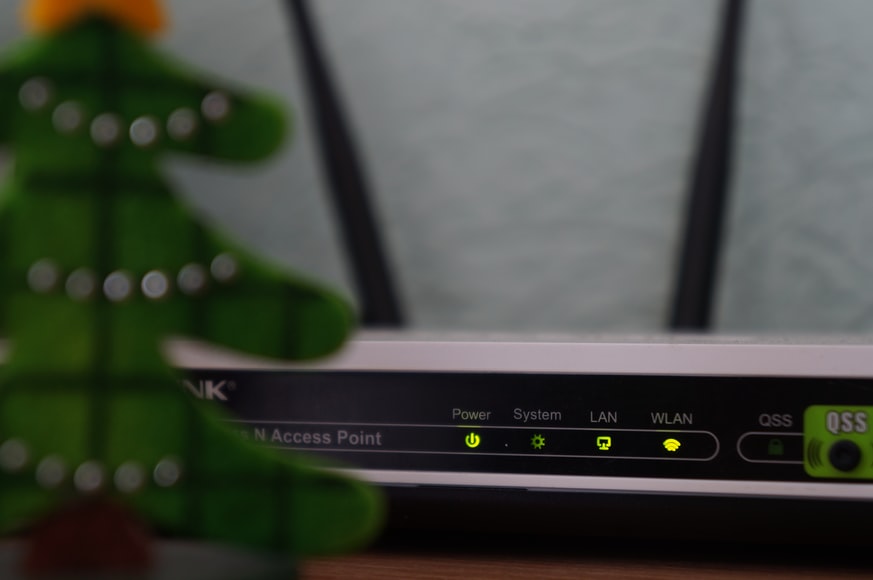
Just like you need to make sure your router has VPN compatibility, you also need to ensure your VPN can be installed on your router. Check the VPN website before you sign up for a subscription to ensure you can install it on your router.
Notable VPN providers that can be used as a route VPN include NordVPN, ExpressVPN, and CyberGhost VPN. These VPN providers will also provide step-by-step guides on their websites.
If your VPN service is compatible with routers, then you can usually download a configuration file or VPN firmware file from the VPN website. This is important and will be something you need when setting up the VPN on your router.
After you have your VPN configuration file, you need to get into your home router settings to set up the VPN. To find out your router’s IP address, you can either look in your router manual or search router manufacturers online to find the IP.
If you’re a Windows 10 user, you can find your IP address by clicking the start menu, typing in ‘Command Prompt,’ and hitting enter. Once you find the IP address, copy and paste this into your web browser.
By entering your router’s IP address in your web browser, you’ll be able to access your router settings. You’ll need your router admin login details: the default username and password, which can be found on your router or in your router’s manual. Enter the necessary credentials to access your router settings.
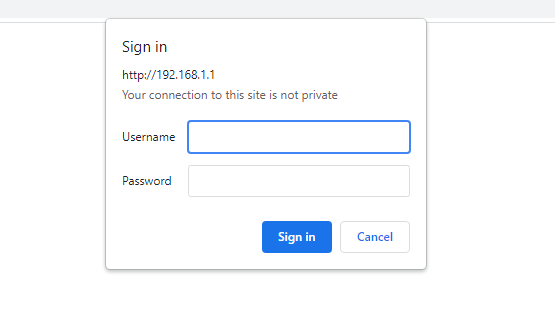
Once you have gained access to your router settings, you’ll be met with the configuration interface. The router settings and display will differ for each manufacturer, but the VPN option is usually in the advanced settings section.
If you haven’t yet updated the firmware for your router, you’ll need to do this in the router settings before installing VPN connections. Be careful and ensure that you upload a compatible firmware file; if you don’t, you could end up damaging your router.
You’ll now be able to connect the VPN to your router. Here’s what most routers will require you to do:
It is vital to note that you must refer to your VPN provider’s router setup instructions. These vary for each VPN service, and you need to make sure you use the appropriate software and installation method.
Once you have uploaded the configuration files (also known as firmware) you can reboot the router to save all changes.
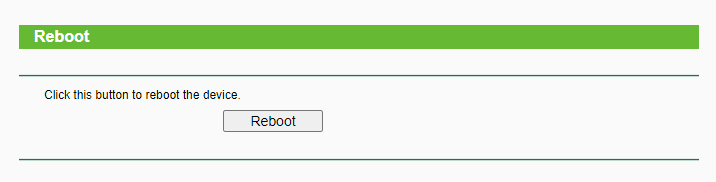
Now that you have a VPN-enabled router, you can ensure that the VPN protects all connected devices at all times. Ensure that your computer, mobile devices, and other IoT devices are connected to the router for constant VPN protection.
Many routers can run VPN software. The following routers have VPN functionality:
If you don’t have one of the above routers but would still like to put a VPN on your router, then you can check your router’s manual or visit the manufacturer’s website and see if it supports VPN router connections.
Now that you know how to set up a VPN on your router, you can do so with one of our recommended services from the list below. All of the VPNs on the list have router setup guides and work with a range of different router firmware.
| Simultaneous connections / Users: | 6 |
|---|---|
| OS support: | Amazon Fire TV, Android, Android TV, Apple TV, Boxee Box, Chromecast, ChromeOS, FireOS, PlayStation 4, PlayStation 5, Roku, Windows |
| Streaming: | Netflix, Amazon Prime Video, YouSee, DR TV, Disney+, Plex, Kodi, NBC, ESPN, BBC iPlayer, TV Player, HBO Go, HBO Max, Apple TV |
| Browser Extentions: | Firefox, Safari, Chrome |

Pros:
Cons:
Capabilities:
NordVPN is an extremely well-known VPN service. It offers excellent setup guides that explain how to set up VPN software on a DD-WRT firmware-compatible router. The company also offers a choice of preconfigured VPN routers if the manual configuration isn’t your thing.
Although you’ll need to adjust VPN settings via the router if you use NordVPN, the NordVPN client impresses when it comes to user security and privacy. It includes a range of additional security features, including CyberSec to block ads, Double VPN servers to encrypt your data traffic twice rather than just once, and AES-256 bit encryption on all servers.
As well as the above, NordVPN uses secure protocols to ensure your internet connection is entirely anonymous and private. You can connect to the NordLynx protocol to enjoy advanced speed and security. Thanks to NordLynx, NordVPN offers excellent speeds, even on long-distance server connections. This makes it a great option for data-heavy activities like streaming and torrenting.
| Simultaneous connections / Users: | Unlimited |
|---|---|
| OS support: | Amazon Fire TV, Android, Android TV, ChromeOS, iOS, Linux, macOS, Windows |
| Streaming: | |
| Browser Extentions: |
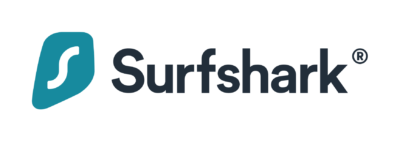
Pros:
Cons:
Capabilities:
If you are looking for an affordable VPN router option, Surfshark is one of the best. Although the VPN service does not offer a dedicated VPN router app, you can configure the software to your router using configuration files and following the setup guides that Surfshark provides. There is also the option to buy a pre-configured FlashRouter, which comes with an easy-to-use app.
There are some excellent privacy and security features on offer with Surfshark to ensure that your browsing data is always secure. AES-256 encryption is accompanied by a selection of secure tunneling protocols, like WireGuard and Shadowsocks, for a powerful VPN connection. There is also a kill switch, DNS leak protection, and a strict no-logs policy to ensure no data is stored on the servers.
Connection speeds are impressive, and there is protection for an unlimited number of devices, making Surfshark one of the best VPN router options on the market.
| Simultaneous connections / Users: | 5 |
|---|---|
| OS support: | Android, ChromeOS, iOS, Linux, macOS, Windows |
| Streaming: | |
| Browser Extentions: |
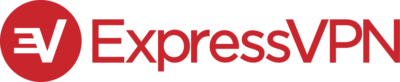
Pros:
Cons:
Capabilities:
ExpressVPN is one of the most popular VPNs on the market and is a great option if you want a VPN on your router. You can get ExpressVPN on a pre-configured FlashRouter or install the VPN onto your router yourself.
If you decide to use ExpressVPN on your router, then you can enjoy the dedicated router applet that the service provides. This means you don’t need to go into your router settings whenever you want to switch servers, as you can control this from the app on other devices. ExpressVPN is unique in offering an app for routers.
Other great features that ExpressVPN offers include a MediaStreamer feature; which enables you to access geo-restricted content on streaming sites such as Netflix, BBC iPlayer, YouTube, Amazon Prime Video, Disney+, and more.
When it comes to performance, ExpressVPN offers fast and reliable speeds no matter where you are connecting from, especially if you use the Lightway protocol.
ExpressVPN’s server network is impressive, with more than 3,000 servers in 94 different countries. There is also P2P support across most servers, making the VPN a great option for torrenters too.
ExpressVPN also offers a transparent no-logs policy which states that it will never store your private data traffic or online activity. If you run into difficulties while using the VPN on your router, ExpressVPN boasts excellent customer support with a 24/7 live-chat option to ensure you will get a response in minutes.
| Simultaneous connections / Users: | Unlimited |
|---|---|
| OS support: | Amazon Fire TV, Android, ChromeOS, FireOS, iOS, Linux, macOS, PlayStation 3, PlayStation 4, Windows, Xbox 360, Xbox One |
| Streaming: | |
| Browser Extentions: |
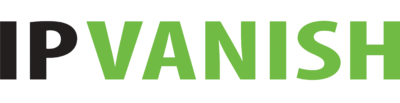
Pros:
Cons:
Capabilities:
IPVanish offers a pre-configured router, but you can also choose to set up VPN support on your existing router manually. The provider offers an excellent range of comprehensive setup guides detailing the router setup process. The VPN is also compatible with a range of manufacturers and operating systems meaning you most likely won’t need to change your router.
You’ll be able to watch your favorite streaming services in high-definition thanks to IPVanish’s high-speed VPN server network. The VPN may even enhance download speeds, especially on short-distance VPN server connections.
IPVanish is an excellent choice in terms of security too. The VPN operates the OpenVPN protocol for compatible router support and 128-bit and 256-bit AES encryption. There is also a clear no-logs policy to ensure your private activity will never be stored or misused.
IPVanish is not the cheapest network VPN on the market; however, there is a 7-day free trial and a money-back guarantee on all paid plans.
| Simultaneous connections / Users: | 5 |
|---|---|
| OS support: | Android, Android TV, Apple TV, iOS, macOS, Windows |
| Streaming: | |
| Browser Extentions: |

Pros:
Cons:
Capabilities:
VyprVPN may not be the largest VPN service, but it is powerful. Its no-logging policy is verified, so you can rest assured that your identity and private browsing activity are protected when you connect all your home devices to the VPN. And, more importantly, the VPN comes with a dedicated router VPN app.
The provider’s website clearly explains the few steps required to set up the compatible router VPN app. The router interface is clean, well-designed, and simple to use. However, the provider only supports Tomato Wi-Fi routers, making it somewhat an awkward choice. Moreover, some features, such as split tunneling, are available on some but not all versions of the VPN software for Tomato routers.
Despite some of the issues with the VPN app, VyprVPN is a great option if you already own a Tomato router; if you don’t, you can always install the VPN by flashing and configuring a VPN server connection. VyprVPN is also compatible with the FlashRouter app, which can make the process a little simpler.
VyprVPN offers well-priced long-term plans. If you do already own a Tomato router, we would recommend the service considering its affordability. However, for other routes, there may be better, more suitable VPNs on the market.
| Simultaneous connections / Users: | Unlimited |
|---|---|
| OS support: | Android, ChromeOS, FireOS, iOS, Linux, macOS, Windows |
| Streaming: | |
| Browser Extentions: |
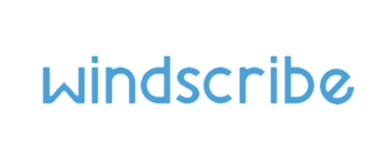
Pros:
Cons:
Capabilities:
Windscribe VPN is a Canadian-based service that comes with excellent security standards such as AES-256 bit encryption and support for the secure OpenVPN protocol. The comprehensive privacy policy reassures users that there is no data logging, meaning all of your VPN usage will remain private and, more importantly, anonymous.
Windscribe VPN comes with unlimited simultaneous connections. This means that you can install the VPN on your router and all of your other devices. Theoretically, you can even share your subscription with friends and other family members to ensure they also stay protected online.
Windscribe also offers a limited free version that comes with a generous 10GB monthly data limit, which is more than most providers offer. The free plan is a great option if you want to test the VPN software on a single device; however, it will be necessary to opt for a paid subscription plan if you do want to utilize the DD-WRT VPN router app. Only the premium plans offer OpenVPN configuration and unlimited simultaneous connections on one account.
Setting up a VPN connection on your home network is an excellent idea for many reasons. Firstly, a VPN on your router will give extra security and privacy protection to your entire network. All network activity will be encrypted, meaning Internet Service Providers (ISPs) and hackers won’t be able to view or access your activity quickly.
A VPN router also allows you to change the location on multiple devices at once. For example, if you want to unblock foreign Netflix libraries on your Smart TVs, you can do so by using a VPN router. You’ll be able to connect to a VPN server via your router and ultimately unblock geo-restricted content on many of your devices.
You can overcome VPN service device limit restrictions and protect all your devices with a router VPN. A VPN router counts as one simultaneous connection, meaning you don’t have to stick to device limits to protect unlimited devices easily.
The main disadvantage of using a router VPN is that your current router may not be compatible with VPN software. In this case, it will be necessary to purchase a new router that has compatible firmware or manually download DD-WRT firmware to enable you to set up a VPN connection.
The other issue is that it is harder to alter your VPN settings as many VPNs don’t have dedicated router clients. Therefore, it will be necessary to make any changes through the router dashboard. However, some VPN services have made the process quicker and easier and offer dedicated VPN router setup guides and apps that are specially designed to protect your router quickly.
If your router doesn’t support VPNs, you can install third-party firmware on your router. For example, if you don’t want to change your current router but want to install OpenWRT or Tomato onto it, you’ll need to follow similar steps to those for router VPN setup.
You’ll need to download the firmware from the appropriate website, upload it to your router via the settings, and then reboot your router to enjoy the update.
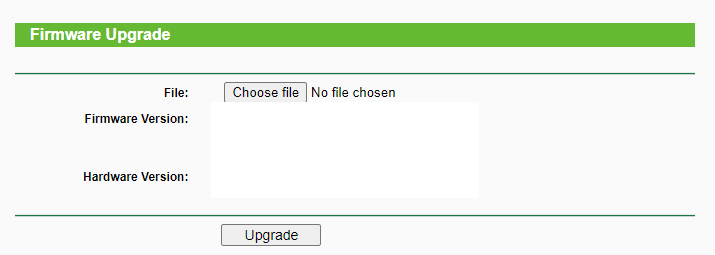
Yes, you can set up a free VPN on your router; there are plenty of good free VPNs out there including ProtonVPN, PrivadoVPN, Windscribe VPN, and hide.me VPN. However, all of these VPNs come with limitations; for example, ProtonVPN only offers access to servers in three locations and PrivadoVPN comes with a monthly data limit of 10GB per month.
If you connect a free VPN to your router, you’ll run into several issues. Firstly, bandwidth caps may not be large enough to protect all devices on your home network. Secondly, you won’t have as much choice when it comes to server locations and IP addresses. Finally, some (not all) free VPNS offer less than impressive security and privacy features, which could leave all devices on your home network exposed to serious internet threats.
However, if you want to check out the free VPNs we recommend and use them on your other devices, browse from the list below.

Hi, I'm Cliff. I'm based in Cleveland, Ohio, with my wife and two kids.
I have a keen interest in cybersecurity and have been writing about it for around a decade now. Due to my background in computer science, I am familiar ...
Read more about the author